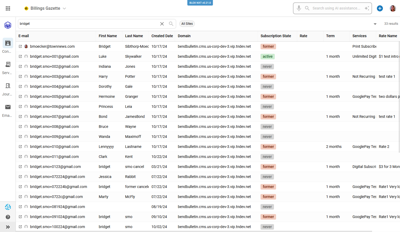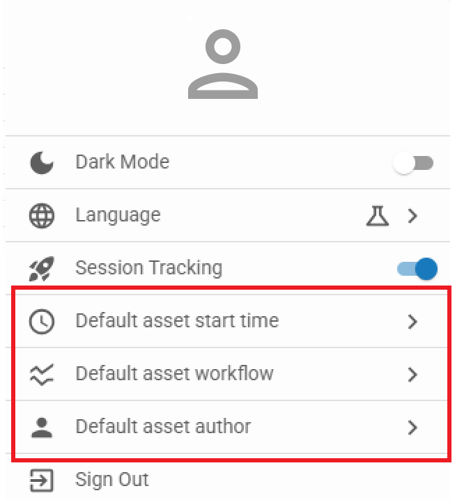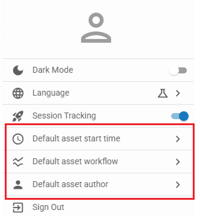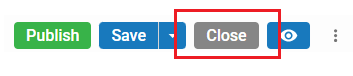In this major release of BLOX NXT (version 0.22.0), significant updates have been introduced across the Editorial, Community, and Data areas. Editors gain powerful new tools like Find & Replace in the article editor, frame capture for video posters, Quick Filters in search, Notifier post creation directly from assets, video-by-URL embedding, and expanded video/image management. On the community side, subscription and service management see easier editing, a redesigned rate editor, improved permissions, and export options, while new dashboards, filtering, and live indicators strengthen data insights. Numerous UI refinements, accessibility improvements, and bug fixes further streamline newsroom and CSR workflows.

The article editor now includes full Find & Replace functionality. You can open it using Ctrl+F, with support for case-sensitive and whole word searches. The tool also provides next/previous navigation along with replace and replace all options. (CMSADMIN-696)
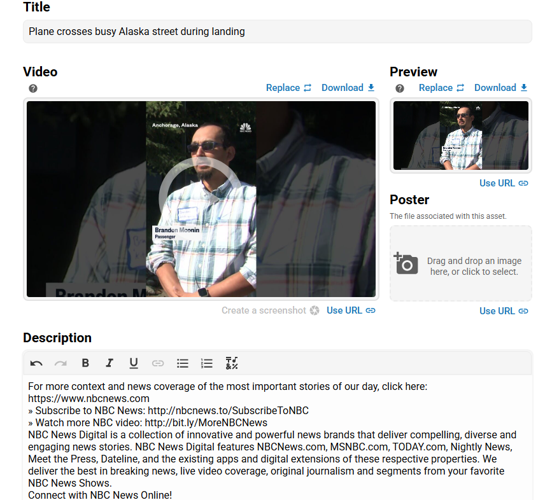
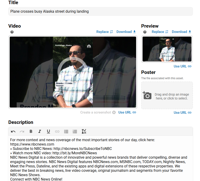
A new streamlined interface is now available for managing video assets in BLOX NXT, bringing titles, descriptions, dates, sections, keywords, captions, and thumbnails together in one place. It introduces drag-and-drop caption uploads, improved image handling with frame-by-frame selection, and a simplified workflow that reduces navigation and makes video management faster and more intuitive. (CMSADMIN-1238)
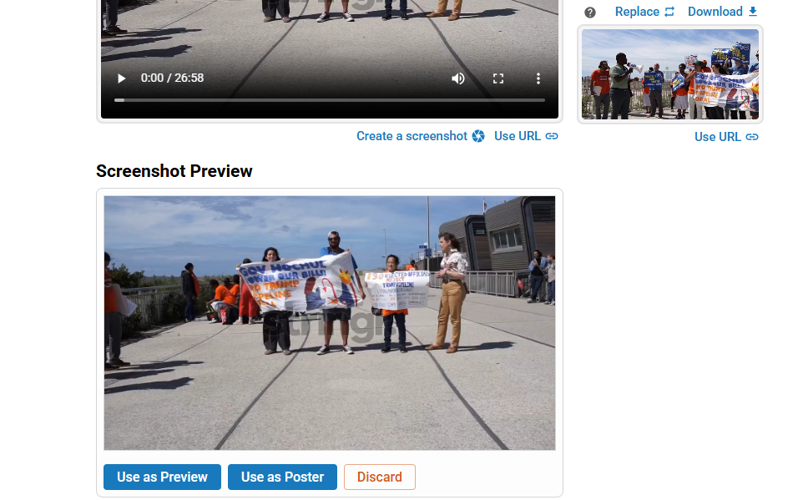
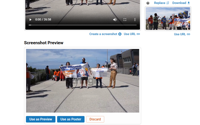
Admins can now capture a still frame from uploaded video files and instantly apply it as a poster or preview image in BLOX NXT. This enhancement improves on the legacy BLOX CMS workflow by making screenshot creation faster and more intuitive, with clear feedback when the feature is unavailable for remote-hosted videos (e.g., YouTube, Vimeo). Once captured, frames can be applied as poster or preview images, saved directly to the asset, or discarded—all within the new simplified, modern interface. (CMSADMIN-771)
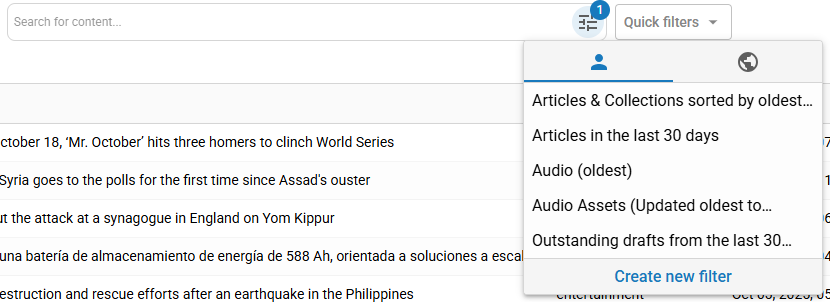
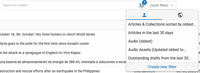
The “Saved Searches” experience has been replaced with a more intuitive Quick Filters system, now accessible directly from the Search Results page for Editorial Assets. You can apply saved filters instantly through the Quick Filters dropdown—just click and go. The dropdown automatically updates to display the name of your selected filter, and when a Quick Filter is chosen, its parameters are applied immediately and shown as filter chips. To create a new filter or update an existing one, use the “+ New Filter” option in the dropdown to open an updated modal, where you can save your current search parameters as a new filter or overwrite an existing one. (CMSADMIN-800)
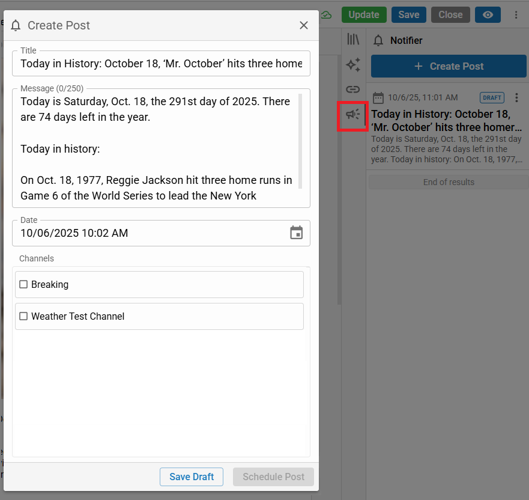
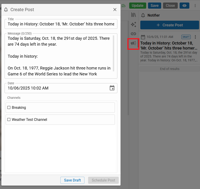
Editors can now create and schedule Notifier posts—such as Facebook alerts, emails, push notifications, and webhooks—directly from any article, video, image, or collection. A new megaphone icon in the Toolkit menu opens a Notifier panel showing all related posts (drafts and sent), with the ability to create new ones via a modal. Posts can be composed, targeted by channel, and scheduled for future delivery. Sent posts are view-only, while drafts remain editable. All preconfigured channels are pulled from your existing Notifier settings from legacy BLOX CMS. (CMSADMIN-1133)
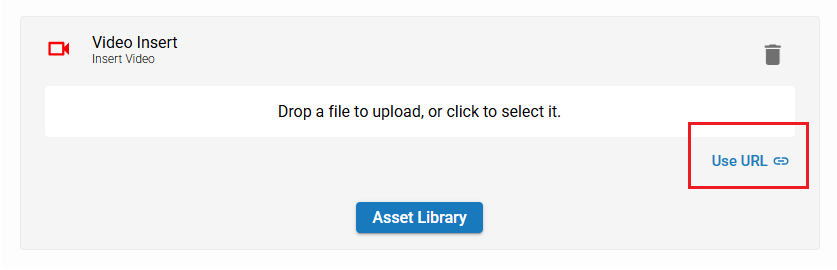
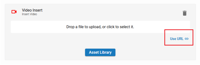
Video placeholders in the story editor now support adding videos by URL. This allows editors to quickly embed external video content like YouTube videos without needing to upload a file or create a separate video asset, streamlining the storytelling process. Existing drag-and-drop and Asset Library options remain available. (CMSADMIN-1151)
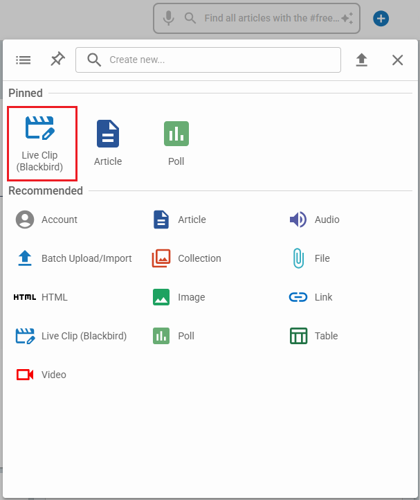
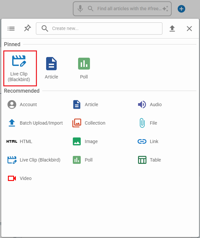
A new “Live Clip (Blackbird)” option has been added to the shortcut creation menu in BLOX NXT, giving newsroom staff and editors direct access to Blackbird’s live video clipping tools without leaving the NXT admin. Available only to partners with BLOX VMS, this integration streamlines workflows with one-click access, preserves existing authentication and permissions, and provides clear feedback if access isn’t configured. (CMSADMIN-1237)
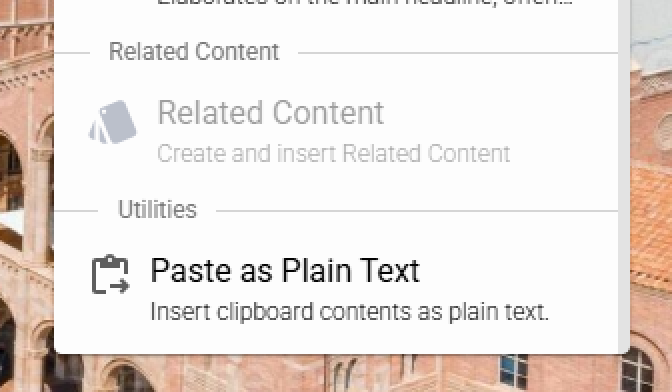
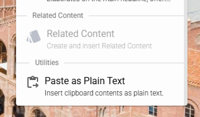
A new “Paste as Plain Text” option is now available from the Floating Action menu and Formatting Palette in the WYSIWYG editor. This lets editors paste copied content (like from emails or documents) without bringing in unwanted formatting. When selected, it strips styles like fonts, colors, and backgrounds, ensuring clean, consistent text in the article body. The first time you use this feature, your browser may prompt you to grant clipboard access. If clipboard access is denied or empty, you’ll receive an informational message.
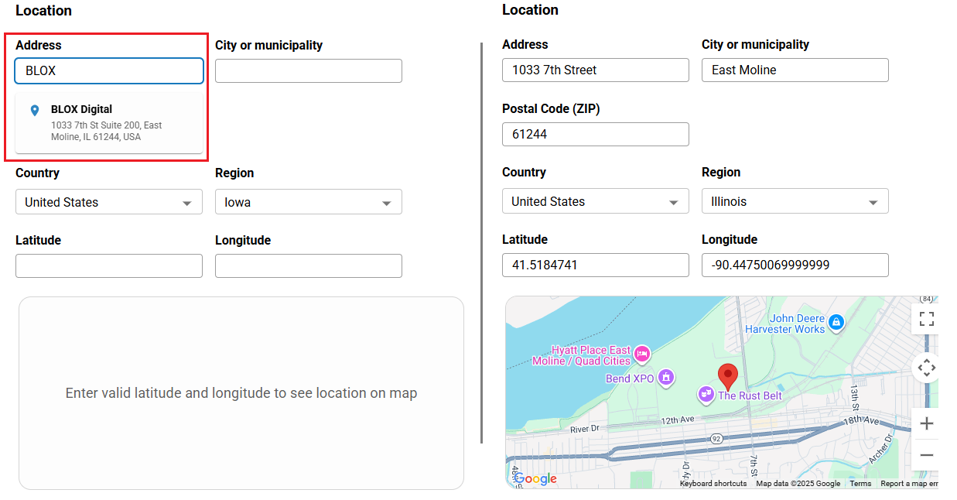
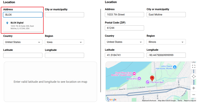
The Location section in the Metadata panel now supports automatic geolocation. When an address is entered, the system looks up and fills in latitude and longitude coordinates automatically—no need for manual entry. A dynamic map preview displays below the fields, centering on the coordinates with a marker for visual confirmation. The map updates as the location changes and disappears if cleared, making it easier to accurately tag geolocated content. (CMSADMIN-1487)
0.22.0 Gallery
The article editor now includes full Find & Replace functionality. You can open it using Ctrl+F, with support for case-sensitive and whole word searches. The tool also provides next/previous navigation along with replace and replace all options. (CMSADMIN-696)
A new streamlined interface is now available for managing video assets in BLOX NXT, bringing titles, descriptions, dates, sections, keywords, captions, and thumbnails together in one place. It introduces drag-and-drop caption uploads, improved image handling with frame-by-frame selection, and a simplified workflow that reduces navigation and makes video management faster and more intuitive. (CMSADMIN-1238)
Admins can now capture a still frame from uploaded video files and instantly apply it as a poster or preview image in BLOX NXT. This enhancement improves on the legacy BLOX CMS workflow by making screenshot creation faster and more intuitive, with clear feedback when the feature is unavailable for remote-hosted videos (e.g., YouTube, Vimeo). Once captured, frames can be applied as poster or preview images, saved directly to the asset, or discarded—all within the new simplified, modern interface. (CMSADMIN-771)
The “Saved Searches” experience has been replaced with a more intuitive Quick Filters system, now accessible directly from the Search Results page for Editorial Assets. You can apply saved filters instantly through the Quick Filters dropdown—just click and go. The dropdown automatically updates to display the name of your selected filter, and when a Quick Filter is chosen, its parameters are applied immediately and shown as filter chips. To create a new filter or update an existing one, use the “+ New Filter” option in the dropdown to open an updated modal, where you can save your current search parameters as a new filter or overwrite an existing one. (CMSADMIN-800)
Editors can now create and schedule Notifier posts—such as Facebook alerts, emails, push notifications, and webhooks—directly from any article, video, image, or collection. A new megaphone icon in the Toolkit menu opens a Notifier panel showing all related posts (drafts and sent), with the ability to create new ones via a modal. Posts can be composed, targeted by channel, and scheduled for future delivery. Sent posts are view-only, while drafts remain editable. All preconfigured channels are pulled from your existing Notifier settings from legacy BLOX CMS. (CMSADMIN-1133)
Video placeholders in the story editor now support adding videos by URL. This allows editors to quickly embed external video content like YouTube videos without needing to upload a file or create a separate video asset, streamlining the storytelling process. Existing drag-and-drop and Asset Library options remain available. (CMSADMIN-1151)
A new “Live Clip (Blackbird)” option has been added to the shortcut creation menu in BLOX NXT, giving newsroom staff and editors direct access to Blackbird’s live video clipping tools without leaving the NXT admin. Available only to partners with BLOX VMS, this integration streamlines workflows with one-click access, preserves existing authentication and permissions, and provides clear feedback if access isn’t configured. (CMSADMIN-1237)
A new “Paste as Plain Text” option is now available from the Floating Action menu and Formatting Palette in the WYSIWYG editor. This lets editors paste copied content (like from emails or documents) without bringing in unwanted formatting. When selected, it strips styles like fonts, colors, and backgrounds, ensuring clean, consistent text in the article body. The first time you use this feature, your browser may prompt you to grant clipboard access. If clipboard access is denied or empty, you’ll receive an informational message.
The Location section in the Metadata panel now supports automatic geolocation. When an address is entered, the system looks up and fills in latitude and longitude coordinates automatically—no need for manual entry. A dynamic map preview displays below the fields, centering on the coordinates with a marker for visual confirmation. The map updates as the location changes and disappears if cleared, making it easier to accurately tag geolocated content. (CMSADMIN-1487)
Editorial Features and Improvements
Find & Replace Now Available in the Article Editor
The article editor now includes full Find & Replace functionality. You can open it using Ctrl+F, with support for case-sensitive and whole word searches. The tool also provides next/previous navigation along with replace and replace all options. (CMSADMIN-696)
Relationships drawer available for all assets
We’ve expanded the Relationships drawer to additional asset types like videos, images, and polls to easily see which stories or other assets are referencing the media item you’re viewing. (CMSADMIN-756)Enhanced video management tools
A new streamlined interface is now available for managing video assets in BLOX NXT, bringing titles, descriptions, dates, sections, keywords, captions, and thumbnails together in one place. It introduces drag-and-drop caption uploads, improved image handling with frame-by-frame selection, and a simplified workflow that reduces navigation and makes video management faster and more intuitive. (CMSADMIN-1238)
Frame Capture for Poster & Preview Images
Admins can now capture a still frame from uploaded video files and instantly apply it as a poster or preview image in BLOX NXT. This enhancement improves on the legacy BLOX CMS workflow by making screenshot creation faster and more intuitive, with clear feedback when the feature is unavailable for remote-hosted videos (e.g., YouTube, Vimeo). Once captured, frames can be applied as poster or preview images, saved directly to the asset, or discarded—all within the new simplified, modern interface. (CMSADMIN-771)
Quick Filters Now Available in Search Results
The “Saved Searches” experience has been replaced with a more intuitive Quick Filters system, now accessible directly from the Search Results page for Editorial Assets. You can apply saved filters instantly through the Quick Filters dropdown—just click and go. The dropdown automatically updates to display the name of your selected filter, and when a Quick Filter is chosen, its parameters are applied immediately and shown as filter chips. To create a new filter or update an existing one, use the “+ New Filter” option in the dropdown to open an updated modal, where you can save your current search parameters as a new filter or overwrite an existing one. (CMSADMIN-800)
Create and Manage Notifier Posts Directly from Editorial Assets
Editors can now create and schedule Notifier posts—such as Facebook alerts, emails, push notifications, and webhooks—directly from any article, video, image, or collection. A new megaphone icon in the Toolkit menu opens a Notifier panel showing all related posts (drafts and sent), with the ability to create new ones via a modal. Posts can be composed, targeted by channel, and scheduled for future delivery. Sent posts are view-only, while drafts remain editable. All preconfigured channels are pulled from your existing Notifier settings from legacy BLOX CMS. (CMSADMIN-1133)
Add Videos by URL in Story Editor
Video placeholders in the story editor now support adding videos by URL. This allows editors to quickly embed external video content like YouTube videos without needing to upload a file or create a separate video asset, streamlining the storytelling process. Existing drag-and-drop and Asset Library options remain available. (CMSADMIN-1151)
Alt Text Field Added to Images
You can now add Alt Text to image assets in NXT. This field appears just below the Caption, making it easier to include accessibility-friendly descriptions without switching contexts. (CMSADMIN-1190)
Live Clip Option Shortcut
A new “Live Clip (Blackbird)” option has been added to the shortcut creation menu in BLOX NXT, giving newsroom staff and editors direct access to Blackbird’s live video clipping tools without leaving the NXT admin. Available only to partners with BLOX VMS, this integration streamlines workflows with one-click access, preserves existing authentication and permissions, and provides clear feedback if access isn’t configured. (CMSADMIN-1237)
Updates to Batch Edit fields
Batch editing now supports most fields previously available in the legacy experience. Users can batch update publish status, workflow, tags, flags, authors, metadata fields (such as slug, byline, article type, display priority), and presentation settings. Geolocation and Captions will be added in a future update. (CMSADMIN-1268)
Default Workflow, Author, and Start Time User Preferences
You can now set personal preferences for how new assets behave when you create them. Accessible from your user menu in the NXT header, these preferences include:Default Start Time – Automatically apply the current time or a custom date/time to new assets.
Default Workflow – Pre-select your preferred workflow for every new asset.
Default Author – Choose whether to automatically assign yourself as the author on assets you create.
These settings are stored per site and persist across sessions. You can update or reset them anytime from your user dropdown.
NOTE: If you previously used these preferences in legacy BLOX CMS, your settings will NOT be honored here. You will need to reset them in NXT. (CMSADMIN-1302)
Start Dates Added to Search Results in Asset Library
Editors will now see the start dates displayed directly in Asset Library search results when attaching photos, videos, and more to an article. This update applies to both grid and list views in the Asset Library and Relationships drawers, helping editors quickly review the timeliness and relevance of assets without needing to open them individually. (CMSADMIN-1365)
Select Teaser Images from the Asset Library
You can now set teaser images by selecting existing assets directly from the Asset Library, rather than uploading a new image every time. To use it, open an article or collection asset and scroll to the Teaser Image section within the Content Overview panel. You’ll now see an “Asset Library” button alongside the usual upload options. Clicking it opens the Asset Library drawer, where you can drag and drop an image into the teaser dropzone. (CMSADMIN-1375)
View Full-Size Images in Modal
You can now click the “View Full Screen” button on any image asset to open the original, uncropped image in a modal at full size. If the image is larger than your screen, scroll bars will appear so you can view the entire image without downloading. (CMSADMIN-1428)
"Last Modified By" Column In Search Results
A new optional column, “Last Modified By,” is now available in content search results. This column displays the email address of the user who last saved a revision to the asset. (CMSADMIN-1441)
“Paste as Plain Text” option in the rich text editor
A new “Paste as Plain Text” option is now available from the Formatting Palette in the WYSIWYG editor. This lets editors paste copied content (like from emails or documents) without bringing in unwanted formatting. When selected, it strips styles like fonts, colors, and backgrounds, ensuring clean, consistent text in the article body. The first time you use this feature, your browser may prompt you to grant clipboard access. If clipboard access is denied or empty, you’ll receive an informational message.Note: Most modern browsers already support plain-text pasting right-click options or via Ctrl+Shift+V (or Cmd+Shift+V on Mac). This new option makes the option clearly available within the editor. (CMSADMIN-1486)
Location Field with Address Lookup and Map Preview
The Location section in the Metadata panel now supports automatic geolocation. When an address is entered, the system looks up and fills in latitude and longitude coordinates automatically—no need for manual entry. A dynamic map preview displays below the fields, centering on the coordinates with a marker for visual confirmation. The map updates as the location changes and disappears if cleared, making it easier to accurately tag geolocated content. (CMSADMIN-1487)
Slug Column Sortable
The Slug column in List and Summary views is now sortable, restoring expected functionality and making it easier to organize and locate assets by slug. (CMSADMIN-1508)
Updates to Metadata > Properties
Options in the Metadata > Properties panel to disable commenting and user reactions on a per-article basis have been introduced. These settings override any section or site-level defaults, ensuring BLOX Comments and reactions are hidden on the front end when turned off. (CMSADMIN-1515)
“Close Story” Button
Admins can now easily exit a story using a “Close Story” button in the editing interface. If you have unsaved changes, you’ll be prompted before exiting. After closing, you’ll return to your previous search results. (CMSADMIN-1556)
Hover-to-Play Video Previews in Asset Search
Hover-to-play previews are now available in asset search results: when you pause over a video asset in grid or summary view, the static thumbnail switches to an auto-playing, control-free preview so you can assess relevance without opening the asset. A brief hover delay prevents accidental playback and limits unnecessary requests, and it works with both locally hosted videos and YouTube content for a faster, more efficient content selection experience. (CMSADMIN-1616)
Community Features and Improvements

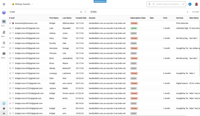
Multi-Site User Search - only in BLOX NXT
New to BLOX NXT: ✨Multi-Site User Search✨
Quickly find users across all your sites in the Contacts section of BLOX NXT. This new feature helps CSRs support customers faster without switching between domains. You’ll see subscription details, which site the user belongs to, and can open the account in a new tab. Multi-Site Search is available to sites with BLOX Audience+. Contact your sales rep or submit a ticket to upgrade. (CMSADMIN-1250)Export Contacts Data Easier
Dive deeper into your data with downloadable CSV exports. We’ve added support for exporting user and transaction data as CSV files in the BLOX NXT Contacts application. Exports include additional data fields when applicable, including UUID, cancel date, cancel reason code, payment type, card type, and rate name. Sites with subscriptions can export both user and transaction data, while non-subscription sites can export a basic user list. (CMSADMIN-1385)Easier Editing in Subscription Details View
The delivery address and phone number now appear in the subscription details view on a subscription (when present). This information is shown within the Rate box (beneath Customer LTV and can be edited by CSRs using the pencil icon. Clicking to edit will expand the section and allow updates to the address and phone. You can get to the details panel by clicking on a subscription from the single customer view in NXT Contacts. (CMSADMIN-1114)Cleaner Permissions in NXT for Journeys, Subscriptions, and Users
We’ve improved how permissions work in BLOX NXT to better match the legacy BLOX setup. Admins will now only see tools they’re allowed to use in Journeys, Subscriptions, and User Accounts. This clears up confusion for CSRs and helps ensure the right people have access to the right features.Journeys (Access Control): Permissions now control access to create, modify, delete, and manage Offer Groups. Admins without Offer Group permissions will not see related options.
Subscriptions: Create, edit, cancel, change rates, and payment actions now reflect assigned permissions. Service editing is still in development.
User Accounts: Core tools like editing profiles, resetting passwords, and adding payment methods are permission-gated and live. More advanced account features will be implemented in future updates. (CMSADMIN-1585)
Identifier for Wallet Customers Added
To reduce confusion for CSRs, features in NXT Contacts that require Wallet (Premium Credit Card Management) will now appear grayed out for sites that haven’t purchased it. These include buttons to change payment method, change rate, and add a new payment method, as well as steps in the Cancel and Subscription wizards. A toast message explains the restriction and links to more info. To get access to these features, visit bloxdigital.com/products_services/pay, submit a ticket, or contact your sales rep. (CMSADMIN-1529)Additions to Service Management (BETA)
The Service Management detail view in BLOX NXT now supports full editing of subscription services. You can update the service and configuration settings, manage email notifications, and add or change custom properties. This update brings us closer to full feature parity as Service Management progresses through beta. (CMSADMIN-915)New Rate Editor within BLOX NXT (BETA)
You can now create and edit BLOX Subscription Rates directly within BLOX NXT with a redesigned, user-friendly interface. This new Rate editor includes a preview panel to help visualize pricing settings. All Rates are available for editing, and new ones can be created with full support for lifecycle transitions, Save Rate designation for cancel flows, and more. You can access this new Rate editor within the Services panel in BLOX NXT, then clicking on a BLOX Subscription service. (CMSADMIN-955).
Data Features and Improvements
Content by Topic Bubble Chart
A new bubble chart widget on the Content Management Dashboard visually highlights which topics are driving the most pageviews. Each bubble represents a keyword or topic, with larger bubbles indicating higher traffic, powered by BLOX Editorial Export and GA4 data. This intuitive view helps editors and journalists quickly spot trending subjects, prioritize coverage, and make data-driven editorial decisions without digging into spreadsheets. Interactive tooltips, click functionality, and mobile-friendly design make it easy to explore performance details and guide newsroom strategy at a glance. (CMSADMIN-1089)Date Range Filtering for KPI Bars
The KPI dashboard bars located on the Content Management & Contacts search screens now support functional date range filtering, allowing administrators to select custom past timeframes and view updated KPI data. This enhancement replaces the previously inactive calendar icon with fully integrated filtering, complete with loading indicators, and smart restrictions on future dates. (CMSADMIN-1405)
Live Status Indicators for Dashboard Widgets
Widgets with refresh intervals now display visual cues about data freshness. Those updating every 60 seconds or less show a LIVE badge, while less frequent refreshes display a subtle red dot. Hover tooltips provide the exact refresh interval, giving users quick clarity on data updates without cluttering the interface. (CMSADMIN-1481)
What’s New in BLOX NXT Link
The Need Help widget in the NXT Home Dashboard interface now features a dedicated link to the NXT Updates page, giving users quick access to the latest product improvements and announcements. This update makes it easier to stay informed about new features and ongoing platform development. (CMSADMIN-1653)
Bugs
Resolved an issue where the system incorrectly turned inline editorial notes (e.g., “ac” for accuracy check) into clickable links, such as converting “highways ac” into “highways.ac.” This was caused by automatic link detection misinterpreting the text as a domain. The editor no longer auto-links these unintended patterns. (CMSADMIN-1514)
We fixed a bug in the NXT Contacts New Subscription Wizard where editing the phone number in Step 1 caused the cursor to move, inserting numbers in the wrong place. This has been fixed. (CMSADMIN-1534)
We fixed a bug in the Subscription Wizard where hidden services were not appearing in the service dropdown on Step 2. Hidden services can now be selected as expected when manually adding a subscription. (CMSADMIN-1621)
The Add Comment/Add Link modal now repositions correctly without disrupting text selection, preventing the looping highlight issue. (CMSADMIN-1793)
The left-hand application menu has been refined to address text truncation and spacing issues when collapsed. (CMSADMIN-1660)
If you experience any issues or have any questions, please contact customer support at (800) 293-9576 or BLOXDigital.com/support.